Getting startet tutorial
Table of Contents
Get it running
Here is a step-by-step tutorial, helping you to get FoobarSync installed and running.Check requirements
- Windows PC (XP or above
tested with Windows XP, 7, 10 (32/64 bit)
- Windows Scripting Host
- foobar2000 0.9 or higher
- COM Automation Server (foo_comserver2, download)
- FoobarSync latest stable version, (download)
- FFmpeg binaries (download)
- an empty USB-Stick
Check if WSH is installed
- open a command prompt and run following command
cscript.exe
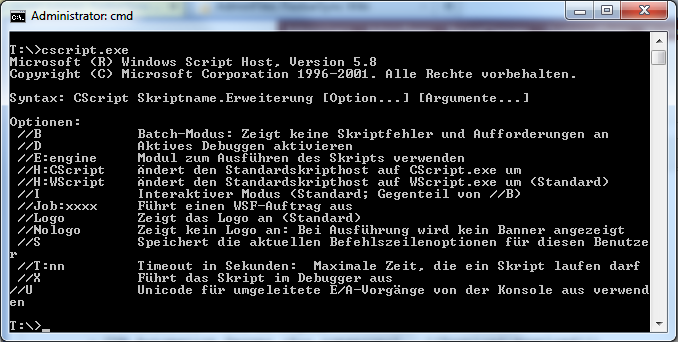
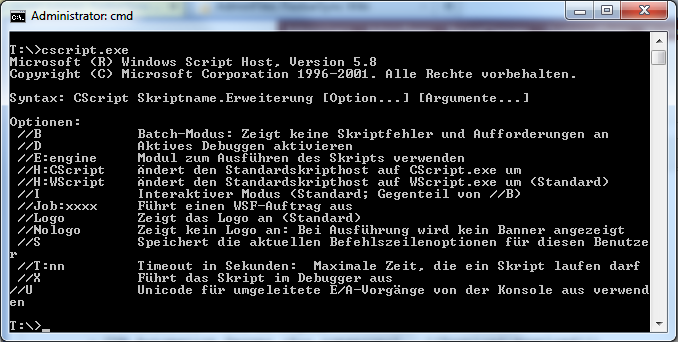
If you get an error like "unknown command", Windows Scripting Host is not installed on your PC - read on here.
Install COM Automation Server
- downloaded installation file and run the EXE.
- just complete the installation wizard.
Copy needed files
- open the downloaded ZIP-file that contains latest stable FoobarSync
- extract sync.vbs into the same folder as foobar2000.exe
- extract tutorial.id into the root of your empty USB-Stick
- open the downloaded ZIP-file that contains FFmpeg binaries
- extract ffmpeg.exe and ffprobe.exe into the same folder as foobar2000.exe
Select items in foobar2000
- start foobar2000
- prepare some items in your Medialibrary to sync:
- select one single album of your choice for this test
- open Masstagger and add a new field named SyncFlag with single value Target1
- apply/OK will save the changes to your Medialibrary.
- Prepare a playlist for sync:
- create a new playlist in foobar2000 named FoobarSync Tutorial
- drag'n'drop one other album of your choice in this playlist
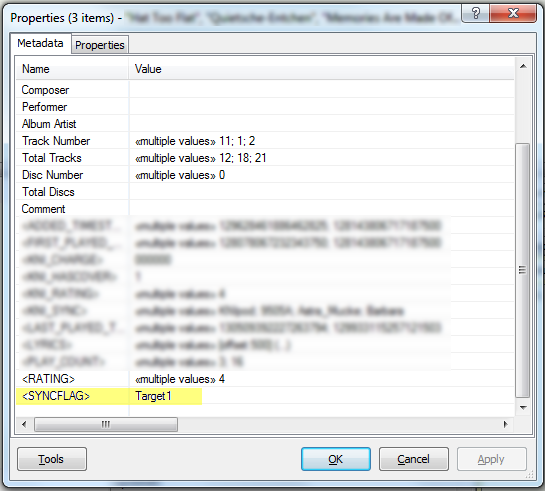
Run your first analysis (without sync)
- open / switch back to command prompt and navigate to the location fo foobar2000.exe
- run cscript sync.vbs tasks=mptr. You should see following output:
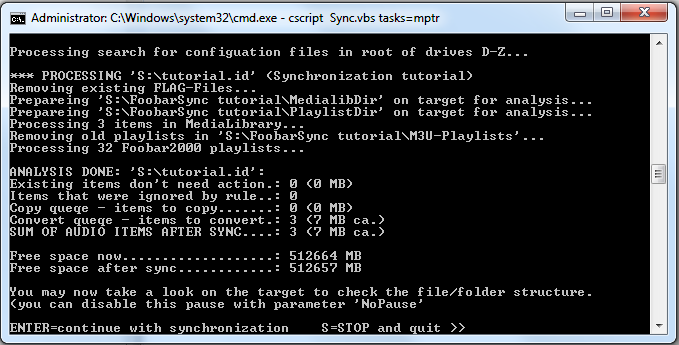
Open windows explorer and take a look at your stick. Explore the folders on your stick to see how it will look like - but you specified 't' in paramater Tasks and therefore no synchronization will happen when you continue.
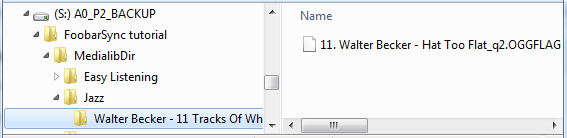
Run your first sync
- open / switch back to command prompt and navigate to the location fo foobar2000.exe
- run cscript sync.vbs tasks=mpr (now it's no test)
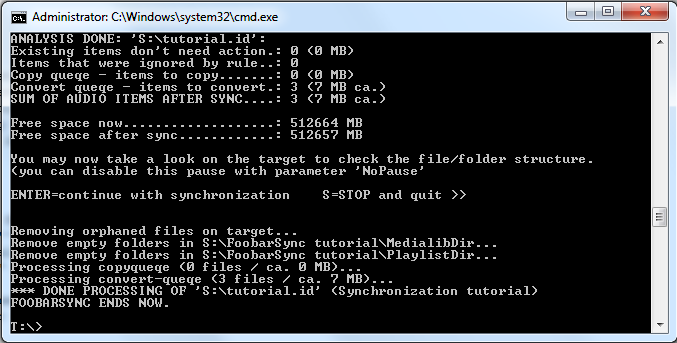
Modify configuration file
- open tutorial.id with a text editor (notepad.exe will do)
These configuration files should be located in the root of each of your targets. They hold all important information. You maybe want to take a look in section configuration file and try some first modifications to the example.id.
Now it's a good time to add some comfort to your foobar2000-installation.
Follow the TaggerPanel Tutorial any enjoy to select and deselect items for your targets with a single click.
- Check out the other Pages, that belong to the wiki-category Documentation !
- Ask and discuss at the FoobarSync discussion thread on Hydrogenaudio Forums