Tutorial for Tagger Panel (foo_uie_tagger_mod)
TaggerPanel is a foobar2000 component for quick tagging defined metadata fields. It can be used as a panel for ColumnsUI or a free floating window.
Table of Contents
Requirements
- foobar2000
- ColumnsUI 0.3.8.8 or higher
(WARNING: Do not use older versions!)
- Tagger Panel (foo_uie_tagger_mod), (download)
Installation
- open the downloaded ZIP-file
- extract foo_uie_tagger_mod into foobar2000s component folder
- restart foobar2000 if running
Configuration
It can be used as a panel for ColumnsUI or as a free floating window.a) as floating Window
- select a single audio item
- right-click on it and select
Tagging -> Tag in tagger panel -> Default
- right-click on the floating window that appears and select Options...
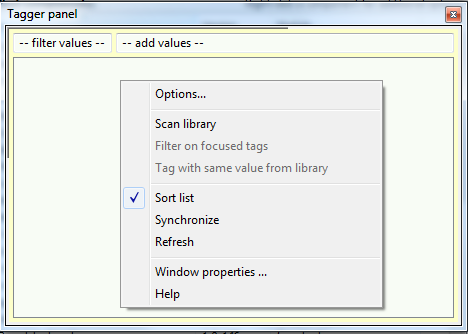
Skip below step b) as ColumnsUI panel and continue reading at Add tag and values.
b) as ColumnsUI panel
- open foobar2000 preferences and go to Display -> ColumnsUI -> Layout
- Insert a TaggerPanel panel into your Layout
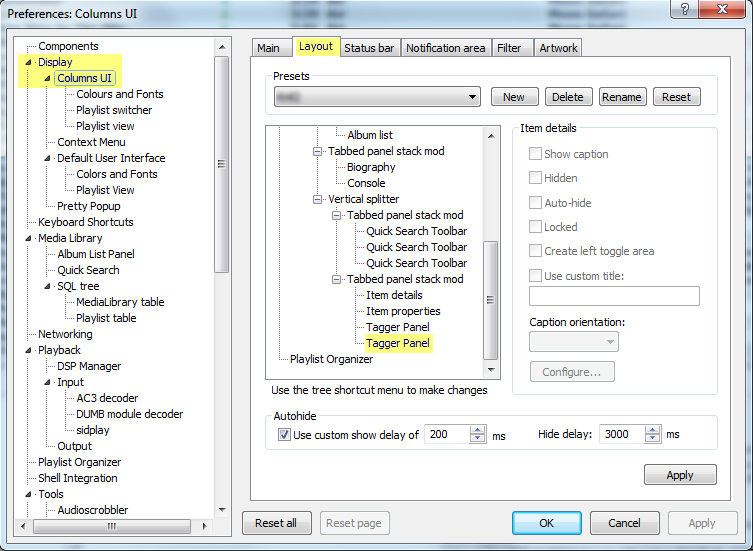
- exit preferences
- right-click on your new panel -> select Options...
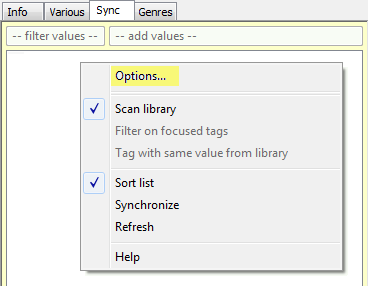
Add tag and values
After you finished part a) or b) above, it is time to configure TaggerPanel with a single tag. In this tutorial we will use a tag named 'SyncTag'. This tag will hold the information to which targets an item should be synchonized.- Copy this configuration here to your panel / floating window:
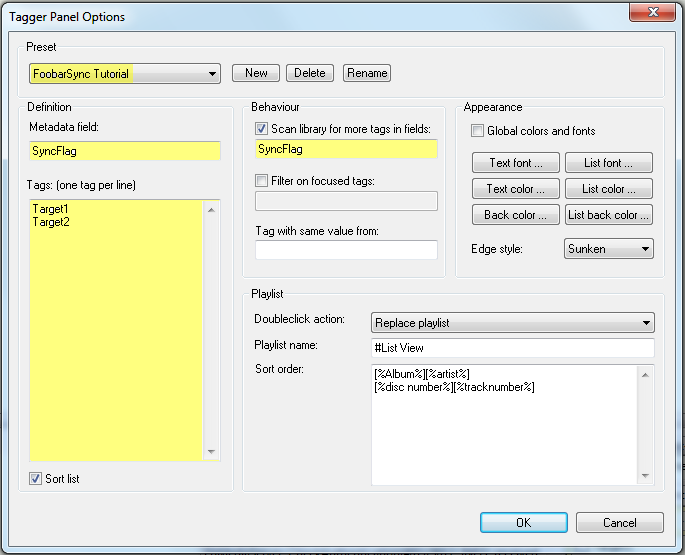
- after confirmation with OK your panel should look like this:
right-click the panel / floating window again and select scan library
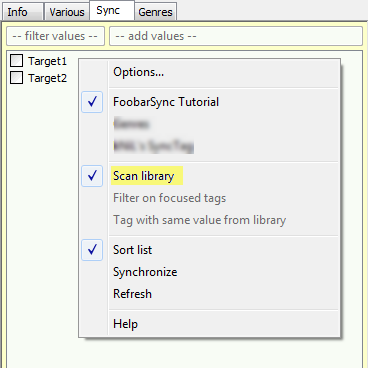
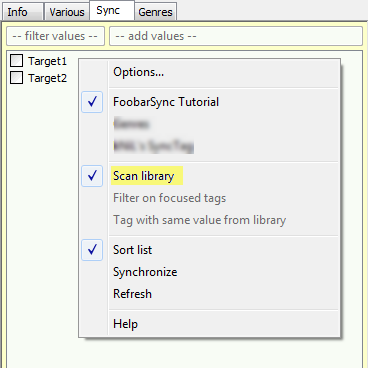
- You may add additional targets to sync to by entering a targets name into -- add values--
The values here (Target1, Target2, ...) are used in the configurations file of each target (//MLsyncFlag//).So if you have set up your targets with speaking names in foobar2000, make sure to change //MLsyncFlag//.
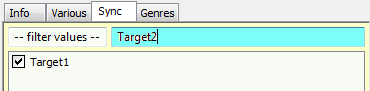
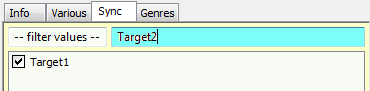
Congratulations! You are now able to select an deselect items in your Medialibrary for synchronization to your targets within a click in foobar2000 !
- Check out the other Pages, that belong to the wiki-category Documentation !
- Ask and discuss at the FoobarSync discussion thread on Hydrogenaudio Forums